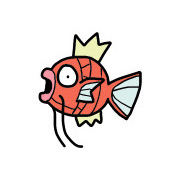Some notes about iOS package manager tools, CocoaPods, Swift Package Manager, Carthage
1. CocoaPods
1.1 Guidance of CocoaPods
1.2 Install
sudo gem install cocoapods
1.3 Import dependencies
Create a text file named Podfile in your Xcode project directory
# Podfile
platform :ios, '8.0'
use_frameworks!
target 'MyApp' do
pod 'AFNetworking', '~> 2.6'
end
Then run
pod install
1.4 Upload library to CocoaPods specs
1.4.1 Register trunk
()# Register trunk
pod trunk register xxxx@microsoft.com 'Xiaoye__220' --verbose
# You can list your sessions by running
pod trunk me
1.4.2 Create podspec file under the project root folder
# Replace 'MyLib' with your lib name
pod spec create [MyLib]
1.4.3 Edit podspec file
Refer to Specs and the Specs Repo for more configuration.
Note: Make sure you had add the git tag with same spec.version to your spec.source
1.4.4 Validate podspec file
pod spec lint [NAME.podspec]
1.4.5 Upload library
pod trunk push [NAME.podspec]
1.4.6 Update library
Push your changes and add new tag like
git add tag '1.0.1'
git push -tags
Then push again
pod trunk push [NAME.podspec]
1.4.7 Remove library
# pod trunk delete [NAME] [VERSION]
pod trunk delete [MyLib] [1.0.0]
# pod trunk deprecate [NAME]
pod trunk deprecate [MyLib]
1.4 Upload library to private specs repo
1.4.1 Create repo to store your podspec file
Create a repro like https://github.com/Xiaoye220/Specs
1.4.2 Add your specs repo to CocoaPods repo
# pod repo add [Spec repo name] [Spec repo source]
pod repo add [Specs] [https://github.com/Xiaoye220/Specs]
Then you open ~/.cocoapods/repos you can see the Specs had been added to there
open ~/.cocoapods/repos
1.4.3 Push library to private specs repo
# pod repo push [Spec repo name] --verbose
pod repo push Specs --verbose --use-libraries --allow-warnings
1.4.4 Use private repo
Clarify the private spec repo source in Profile file
source 'https://github.com/Xiaoye220/Specs.git';
source 'https://github.com/CocoaPods/Specs.git';
target 'Main' do
pod 'MyLib'
end
1.5 Create lib project
# pod lib create [Project]
pod lib create MyProject
2. Swift Package Manager
2.1 Guidance of Swift Package
2.2 Adding Package Dependencies to Your App
2.3 Create package
2.3.1 Add Package.swift manifest file
swift package init --type=executable
2.3.2 Edit Package.swift manifest file
Here is the guidance about how to configue Package.swift
2.3.3 Push Package.swift
Push Package.swift to your remote repo so that others can add your package by adding dependency to your remote repo.
3. Carthage
3.1 Guidance of Carthage
3.2 Install
brew install carthage
3.3 Add dependency via Carthage
3.3.1 Create Cartfile file under the root folder
3.3.2 Edit Cartfile with denpendency
Example
# Require version 2.3.1 or later
# Clone repo from https://github.com/ReactiveCocoa/ReactiveCocoa
github "ReactiveCocoa/ReactiveCocoa" >= 2.3.1
# Require version 1.x
github "Mantle/Mantle" ~> 1.0 # (1.0 or later, but less than 2.0)
# Require exactly version 0.4.1
github "jspahrsummers/libextobjc" == 0.4.1
# Use the latest version
github "jspahrsummers/xcconfigs"
# Use the branch
github "jspahrsummers/xcconfigs" "branch"
# Use a project from GitHub Enterprise
github "https://enterprise.local/ghe/desktop/git-error-translations"
# Use a project from any arbitrary server, on the "development" branch
git "https://enterprise.local/desktop/git-error-translations2.git" "development"
# Use a local project
git "file:///directory/to/project" "branch"
# A binary only framework
binary "https://my.domain.com/release/MyFramework.json" ~> 2.3
# A binary only framework via file: url
binary "file:///some/local/path/MyFramework.json" ~> 2.3
# A binary only framework via local relative path from Current Working Directory to binary project specification
binary "relative/path/MyFramework.json" ~> 2.3
# A binary only framework via absolute path to binary project specification
binary "/absolute/path/MyFramework.json" ~> 2.3
3.3.3 Update Carthage frameworks
carthage update --use-xcframeworks --platform iOS
So you can find the frameworks under the folder ./Carthage/Build
3.3.4 Add framework to Xcode
On your application Targets -> General -> Frameworks, Libraries, and Embedded Content, drag and drop each XCFramework you want to use from the Carthage/Build folder on disk
Then you can use the framework by import XXXX
3.4 Supporting Carthage for your framework
3.4.1 Add new framework target
Xcode->File->Target->Framework, Add new framwork target
3.4.2 Mark new scheme about framework target as shared
To share an Xcode project’s scheme so that Carthage can find it
3.4.3 Verify if framework can be built correctly
# Default scheme
carthage build --no-skip-current --use-xcframeworks